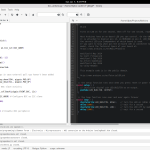This tutorial will use DHT22 sensor which has the following characterisitics:
- Low cost
- 3 to 5V power and I/O
- 2.5mA max current use during conversion (while requesting data)
- Good for 0-100% humidity readings with 2-5% accuracy
- Good for -40 to 125°C temperature readings ±0.5°C accuracy
- No more than 0.5 Hz sampling rate (once every 2 seconds)
- Body size 15.1mm x 25mm x 7.7mm
- 4 pins with 0.1″ spacing

The four pins functions are as follows:
- VCC (3 to 5V power)
- Data out
- Not connected
- Ground
You would need a small breadboard, several wires and a 10k resistor. Please connect it up this way.
- VCC to Arduino’s 5v or 3.3v pin
- Data out to Pin 2 or any other free pin.
- Ground to any ground pin
- Connect the 10k resistor between power wire and the Data out wire.
Download the DHTSensorLibrary into your Arduino IDE library folder:
upload the following example:
// Example testing sketch for various DHT humidity/temperature sensors
// Written by ladyada, public domain
#include "DHT.h"
#define DHTPIN 2 // what pin we're connected to
// Uncomment whatever type you're using!
//#define DHTTYPE DHT11 // DHT 11
#define DHTTYPE DHT22 // DHT 22 (AM2302)
//#define DHTTYPE DHT21 // DHT 21 (AM2301)
// Connect pin 1 (on the left) of the sensor to +5V
// Connect pin 2 of the sensor to whatever your DHTPIN is
// Connect pin 4 (on the right) of the sensor to GROUND
// Connect a 10K resistor from pin 2 (data) to pin 1 (power) of the sensor
DHT dht(DHTPIN, DHTTYPE);
void setup() {
Serial.begin(9600);
Serial.println("DHTxx test!");
dht.begin();
}
void loop() {
// Reading temperature or humidity takes about 250 milliseconds!
// Sensor readings may also be up to 2 seconds 'old' (its a very slow sensor)
float h = dht.readHumidity();
float t = dht.readTemperature();
// check if returns are valid, if they are NaN (not a number) then something went wrong!
if (isnan(t) || isnan(h)) {
Serial.println("Failed to read from DHT");
} else {
Serial.print("Humidity: ");
Serial.print(h);
Serial.print(" %\t");
Serial.print("Temperature: ");
Serial.print(t);
Serial.println(" *C");
}
}This will start printing out output onto your Arduino IDE Serial Monitor once you upload it.
(Visited 749 times, 1 visits today)