SMBus module worked well with Python 2, but not 3. SMBus is required to program i2c devices connected to Pi GPIO i2c pins such as the Raspy Juice servo controller.
Update:
As of the latest version of Raspbian 4.1.6 you could simply run:
sudo apt-get update sudo apt-get install python3-smbus
done!
If you are not which Raspbian you are runing, run:
uname -a
You will get something along the lines of:
Linux raspberrypi 4.1.6-v7+ #810 SMP PREEMPT Tue Aug 18 15:32:12 BST 2015 armv7l GNU/Lin
Older versions:
Here are the steps to install it:
sudo -i apt-get install python3-dev apt-get install libi2c-dev cd /tmp wget http://ftp.de.debian.org/debian/pool/main/i/i2c-tools/i2c-tools_3.1.0.orig.tar.bz2 # download Python 2 source tar xavf i2c-tools_3.1.0.orig.tar.bz2 cd i2c-tools-3.1.0/py-smbus mv smbusmodule.c smbusmodule.c.orig # backup wget https://gist.githubusercontent.com/sebastianludwig/c648a9e06c0dc2264fbd/raw/2b74f9e72bbdffe298ce02214be8ea1c20aa290f/smbusmodule.c # download patched (Python 3) source python3 setup.py build python3 setup.py install exit
The next step is to enable i2c via raspi-config: sudo raspi-config , select advance menu, select i2c, then enable it.
You can now try it in your Python 3 code to control your Raspy Juice or a similar device, like this:
import smbus as smbus import time bus = smbus.SMBus(1) for i in range(1000, 2000, 100): bus.write_word_data(0x48, 1, i) time.sleep(1) bus.write_word_data(0x48, 1, 1000)
(Visited 20,593 times, 1 visits today)
One thought on “How to install SMBus i2c module for Python 3”
Comments are closed.
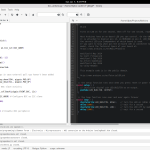
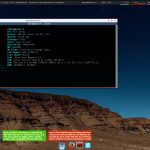
Thank you, that works perfectly.
Everywhere else I looked has just bemoaned the fact that smbus was not available for Python 3.x