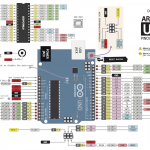- Install atom on your Debian / Ubuntu laptop / PC:
- Download
atom-amd64.debfrom the Atom releases page. - Run
sudo dpkg --install atom-amd64.debon the downloaded package. - Launch Atom using the installed
atomcommand.
- Download
- On atom go to Edit -> Preferences -> Install -> look for remote-atom, click Install
- Run remote-atom server. On atom go to Packages -> Remote Atom -> click Run Server
- ssh to your Pi using special port tunelling command, as such: ssh -R 52698:localhost:52698 pi@ipofyourpi
- Install rmate on your Pi:
- Install RMATE
Now you need to ssh into the Raspberry Pi (ssh your_username@your_raspberry_pi_address). Once you’ve ssh-ed into the pi, run the following in the terminal:sudo wget -O /usr/local/bin/ratom https://raw.github.com/aurora/rmate/master/rmate
This command downloads the from github into a newly created
ratomfile in the/usr/local/bin/folder on the Raspberry Pi. - Make the Script Executable
sudo chmod +x /usr/local/bin/ratom
- Install RMATE
- On your Pi shell, run the following: ratom test.txt, it should open the test.txt file on your laptop / PC
- To make things simple, rather than ssh-ing using a complex command, you can store your config file in ~/.ssh/config of your laptop / PC.
- sudo nano ~/.ssh/config
Host raspberry_pi_ip_address_or_hostname.com RemoteForward 52698 127.0.0.1:52698
- Save it
- Quit the current Pi ssh session, log in again normally using: ssh pi@ipofyourpi
- sudo nano ~/.ssh/config
- Done! Any problem, refer to these websites and leave comments bellow.
- http://www.onenorth.com/blog/post/editing-files-on-raspberry-pi-with-local-sublime
- https://atom.io/packages/remote-atom
(Visited 5,320 times, 1 visits today)